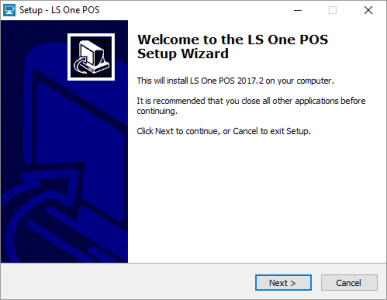Install LS One POS
Before installing LS One POS 2019 please make sure you have administrative privileges on the computer where you plan to install the application. In order for the POS to operate, the following software prerequisites must be met:
- Processor: 2 GHz dual core processor (64 bit recommended) or faster.
- Memory: 4 GB RAM
- Hard disk: 7 GB free space (SSD recommended) (to take advantage of the maximum data storage capabilities of SQL Server Express 2016).
- Minimum screen resolution: 1024x768
Before installing LS One POS 2020 please make sure you have administrative privileges on the computer where you plan to install the application. In order for the POS to operate, the following software prerequisites must be met:
Any of the following operating systems:
- Windows 7 SP1 and later
- Windows Server 2008 R2 SP1 and later
Required frameworks:
- .NET Framework 4.7 (Required for Site Manager)
- Windows Installer 4.5 (Required for SQL Server 2016)
The following software is not required but recommended:
- The currently installed hardware’s OPOS drivers.
We prefer that the Windows user has administrative rights. If the user-rights need to be restricted for some reason, make sure you have at least some basic rights granted for the user to be able to run the POS.
- Full access to the "<Program Files>\LS Retail" directory.
- Full access to the "<ProgramData>\LS Retail" directory.

Note that the ProgramData is a hidden folder – Windows needs to be configured to display hidden folders.
Make sure that the Windows user belongs to some of the BUILT IN user groups visible in the SQL server, and that user group has been granted the “sysadmin” rights.
Installation
- Start by downloading the LS One POS installation file. The installer for the LS One POS can be found on the partner portal (requires login).
LS One POS 2019.1 is distributed in a single .zip file containing the executable setup file (LS One POS Setup.exe) which must be extracted before it can be executed. Before you start the POS application you must run this installation.
-
Double-click the file LSOne.POS.Setup.exe. The setup program will initialize.

- Once you have started the setup application you are prompted for permission to make changes to the computer. Press the Yes button to continue with the installation.
-
Select the appropriate language and press OK.
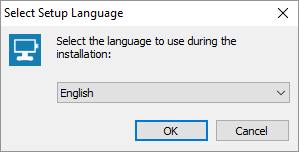
-
The Site Manager Setup Wizard asks you to follow a familiar step-by-step installation process. Press Next, read and select I accept the license agreement.
-
Select a path and folder name to where the program will be installed, then press Next.

If you have a previous version of the LS One / LS POS installed on the machine already it will be overwritten, unless you specify a different directory for the new install.
-
Select the checkbox if a desktop icon should be created and then press Next.
-
Press Install to start the installation process.
-
Press Finish completing the installation.
| Reviewed: | October 2020 |
| Version: |
LS One 2020 |