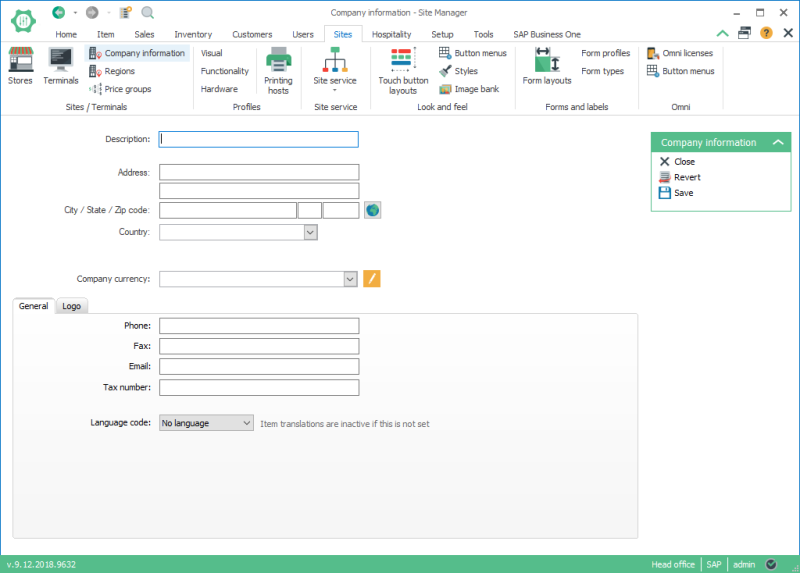Default store configuration
Now you have received all the items, prices, currencies, company information and so on from SAP Business One. This allows you to do the final configuration for the default/template store.
Company settings:
- Go to Sites > Company Information
-
Check that your company information has been replicated from SAP Business One and see that the correct currency has been set in the Company currency field.
Store settings
- Go to Sites > Stores > Edit store S0001 HQ/Store. This store will be used as a template to create one store per warehouse location in SAP Business One
- In the Settings tab:
- Set the Currency of your default store. Normally this would be the company currency. If you also have stores that have other currencies you will need to change them when all the stores have been created.
- Make sure the Integration Framework Default Tax is selected in the Sales tax group field.
- All sales in SAP Business One have customers. Select a Default customer, this customer will be automatically added to any sales transactions in the POS but can easily changed to another customer at the POS.
- Your default store comes with some default payment types. Open the Allowed payment types tab and delete the payment alternative you will not offer at your store. Also if you are missing some payment types add them to the list. For more information on how to create payment types please refer to the online help.
- Other settings can be kept as default for now. You can always change these settings later for each of the stores.

In your SAP Business One you need to have a price for all the items sales units as this is the unit selected for the item when sold on the POS. When an item has been added to the transaction then the unit can be changed if a unit conversion exists between the different units.