Warehouse mapping
In SAP Business One you have warehouses (inventory entities) which need to be mapped against what we call sites or stores in LS One. There are two ways to do this. Either you create one store in the Site Manager for each of your warehouses in SAP Business One or you can use the store that exists in your initial SAP Business One data package and let the Site Manager create the stores for you based on this template. This guide will lead you through the latter option.
In the initial SAP Business One data package there exists a site/store which you have now finalized the settings for with the data that has been replicated from SAP Business One. This store can now be used as a template store to create all stores needed for the warehouses automatically.
To create the stores:
- Open the SAP Business One > Data mapping in the ribbon.
-
Open the Warehouse tab.
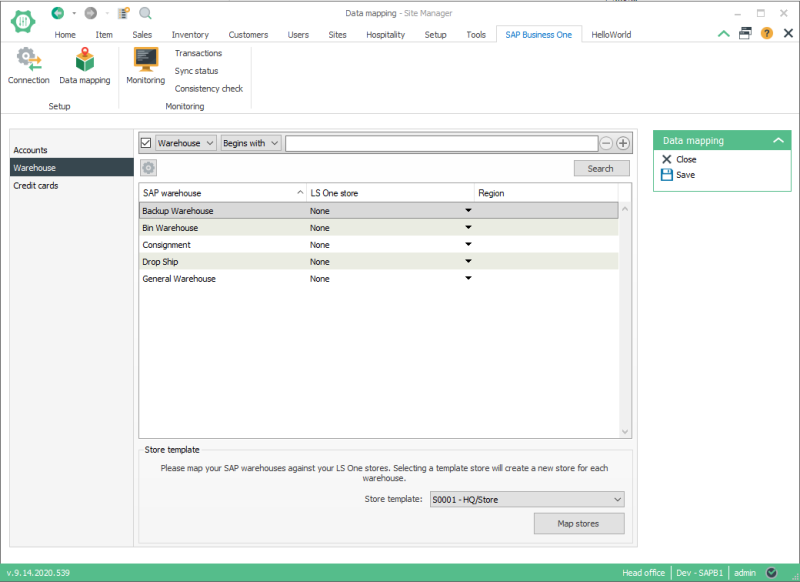
Here you will see a list of all the warehouses that exist in your SAP Business One data. The HQ/Store (S0001) store is selected as template.
-
By default the warehouses have no LS One store mapped so you must select for each warehouse which LS One store you wish to map it to. You can select an existing store or you can select to use the store template.
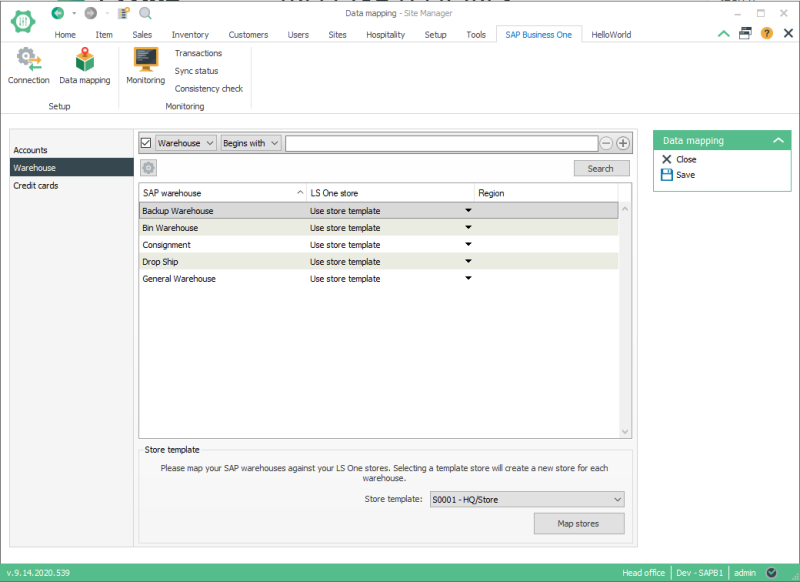
-
Press the Map stores button to create Stores for all your locations.
Now the locations have been created and you can see a list of them in the Store view, Sites > Stores.
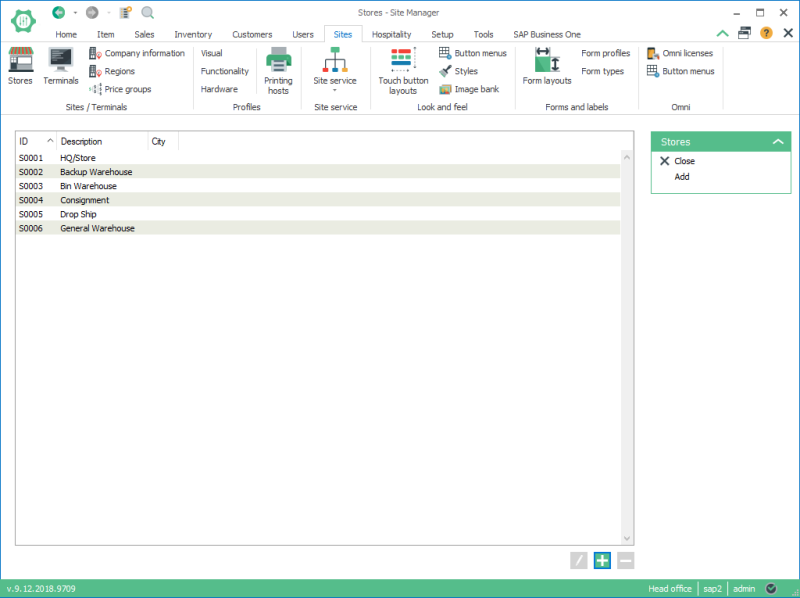
When the stores have been created for all the warehouses you will create the terminals for each of the stores. You can use the terminal that exists in the initial SAP Business One Connector demo data package as a template. First review the settings for the terminal and see if they fit your needs, add any additional settings needed for your setting and then you can copy its settings when you create the new terminals. Please refer to the online help for additional help on how to create terminals.


