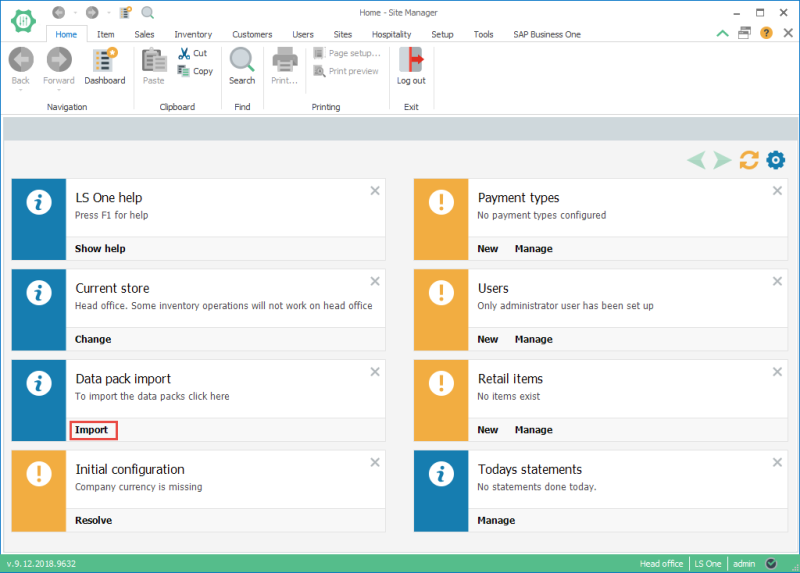Database and initial data
When you have installed the Site Manager you will need to create a database.
- Run the Site Manager. Preferably run the Site Manager application as administrator.
- If you already have a license enter your license account name and password. If you have not received any license yet but want to start your setup you can press the cancel button to get a 14 day trial license for the Site Manager. You will need to activate a license with a valid Integration Framework license before being able to replicate data between LS One and SAP Business One. (Information on how to activate a license)
- Press the
 button.
button.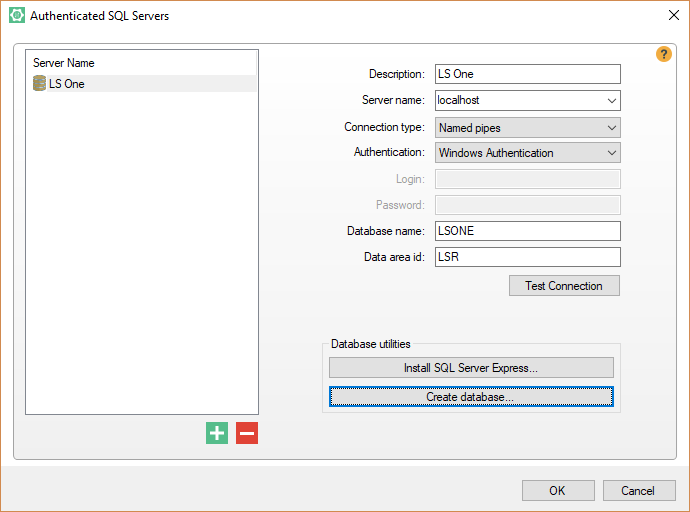
-
In the dialog press the
 button to create a connection to a new database. Then enter the details of your SQL Server. If you used the Site Manager to setup the SQL Server the sa user has the password: D0nt.F0rg3t
button to create a connection to a new database. Then enter the details of your SQL Server. If you used the Site Manager to setup the SQL Server the sa user has the password: D0nt.F0rg3t -
Enter a name for the database in the following example the database name is LSONE.
-
hen press the button Create database...
-
Wait for the database creation to finish.
-
Then press OK.
-
All LS One databases come with and initial user this user has the credentials
-
username: admin
-
password: 1234
Enter these credentials into the login screen. You will be asked to select a new password for the user.
-
-
When you have logged in press the Import button on the Data pack import Dashboard ticket.
This opens the Insert Default Data dialog. Select the SAP Business One Connector demo data package or the SAP Business One Connector US demo data (if you have a SAP Business One localization that uses tax jurisdictions) and press OK.
This will import some initial data to help you set up your connection.

As soon as the data package has been imported you can log out of the Site Manager and start using a special SAP Business One admin user that will only see the functionality that is available in the LS One – SAP Business One Integration.
Log in as:
- username: SAPB1admin
- password: 1234

At sale time, the POS intersects the taxes in the item tax groups with the customer ones to decide what is the tax rate for the item.
In case of SAP localizations using tax jurisdictions (like US, where the tax depends on the customer address), the US demo data must be used because it contains 2 default item tax groups: IFITG0001 - Default Regular Tax and IFITG0002 - DefaultNo Tax that contain all taxes defined in SAP Business One.
In this case it is also important to select the proper tax on the store based on the store address.