Cannot test connection
If you get the error message that LS One could not connect to SAP Business One when testing your connection to SAP B1 Integration Framework, you can check out the following to resolve this issue:
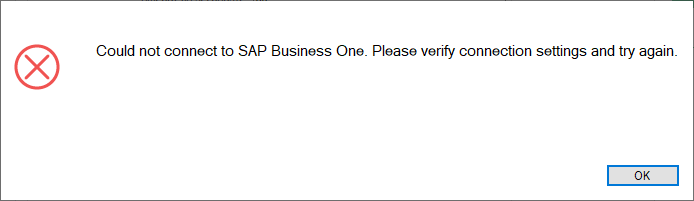
This service needs to be running to be able to connect to SAP B1 Integration Framework.
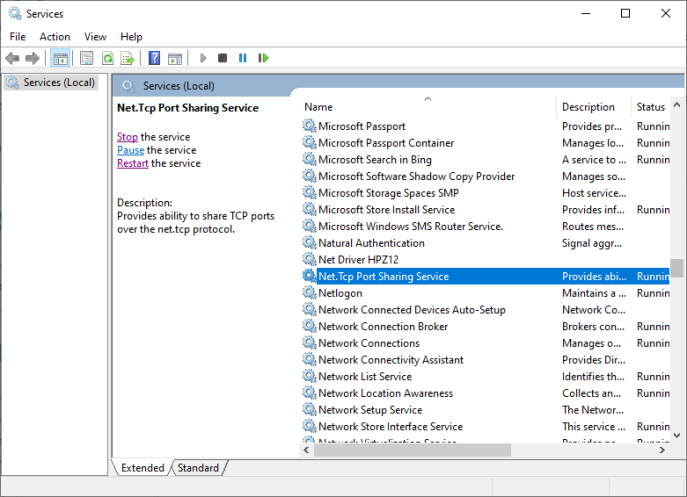
The SAP B1 Integration Framework uses your Site Service host URL to call back to LS One, so the host address needs to be set to your full machine name, or IP address.
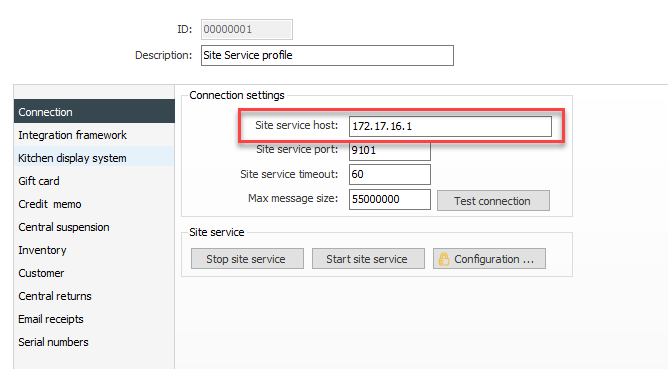
On the Site Service profile, go to Integration framework and click on "Test connection" to test if the integration framework plugin is running.
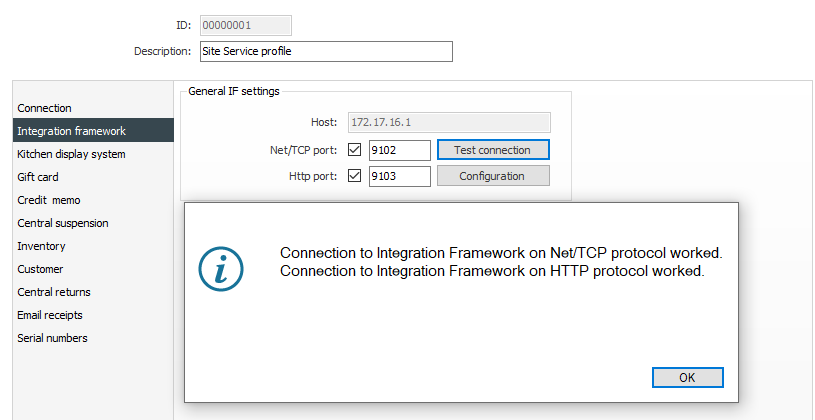
If your connection fails, you can check the IntegrationFrameworkPlugins.config file that's located in the folder path C:\ProgramData\LS Retail\LS One Site Service. Your config file should look something like this:
<configuration>
<appSettings>
<add key="LogLevel" value="3" />
<!-- Integration framework web (https) bindings. Port cannot be the same as the service port! -->
<add key="EnableServiceDiscovery" value="true" />
<add key="EnableNetTcpEndpoint" value="true" />
<add key="NetTcpPort" value="9102" />
<add key="EnableHttpEndpoint" value="true" />
<add key="HttpPort" value="9103" />
<add key="EnforceHttps" value="false" />
<add key="SslCertificateThumbnail" value="" />
<!-- == can have one of the following values: CurrentUser, LocalMachine -->
<add key="SslStoreLocation" value="LocalMachine" />
<!-- == can have one of the following values: AddressBook, AuthRoot, CertificateAuthority, Disallowed, My, Root, TrustedPeople, TrustedPublisher -->
<add key="SslStoreName" value="My" />
</appSettings>
</configuration>Not that the following parameters need to be set to true: EnableServiceDiscovery, EnableNetTcpEndpoint and EnableHttpEndpoint. EnforceHttps should be set to false, unless you want to configure your SAP B1 Integration Framework to specifically use HTTPS and is more advanced to set up.
If all of your firewalls are up you should check if you might perhaps need to open port 9103 so that SAP B1 Integration Framework can connect to the Site Service.
After you've installed the LS One to SAP Business One Integration Package to your Site Service, the site service override parameter should be set to LSOne.Connectors.SAPBusinessOne.SiteServicePlugin.dll
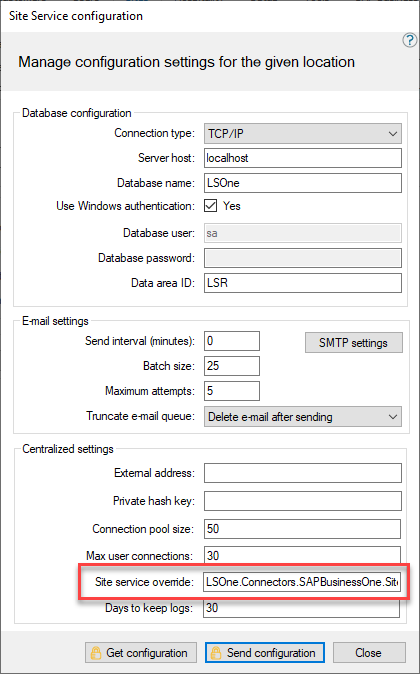
Check the LS One Site Service log file for lines containing [LSOne.SiteService.Plugins.IntegrationFrameworkBaseImplementation.TokenInspector.AfterReceiveRequest()]Token validation failed from: your SAP Business One machine name.
The SAP Business One machine name in Site Service log file should match the name used when generating the LS One Integration Framework token. If they do not match, delete the existing token and recreate it with the correct DNS name of the SAP Business One machine.
If they match but Site Service still complains about Token validation failed then check the message logs in SAP Business One Integration Framework web interface in the monitoring section if:


