Site Service configuration
Now the Site Service needs to be configured to talk to the correct database.
In the Site Manager:
- In the ribbon go to Sites > Site Service > Site service profile. Edit the Site Service profile that already exists.
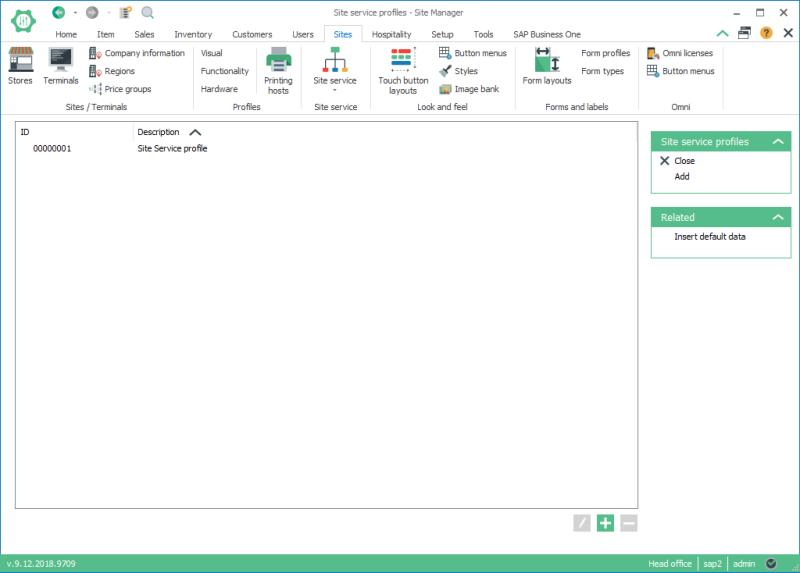
-
Set the Site Manager host and port information. The default settings can be used.
In our setup we have installed the Site Manager and the Site Service on the same machine. So you should be able to connect to the Site Service by setting the host to localhost and this will work in our scenario here. But it is recommended that you use the actual IP address or network name of the machine so that these settings can be replicated to stores and terminals which also need to be able to connect to the same Site Service.
-
Press the Configuration... button. In the Site Service configuration dialog enter the database connection details for the database you just created and the Site Manager is connected to.
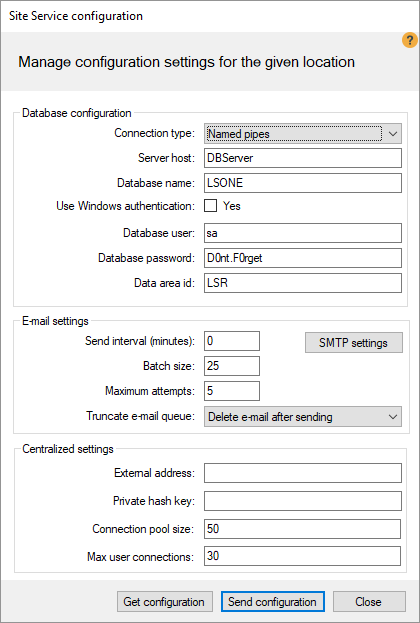

When done and you press the Send configuration button the Site Manager will try to restart the service. If the Site Manager is running as administrator this will be no problem but if not you will receive an error message.
This is OK but you still need to restart the service. This can be done from the Windows Services desktop app. The service is called LS One Site Service. Restart the Service.
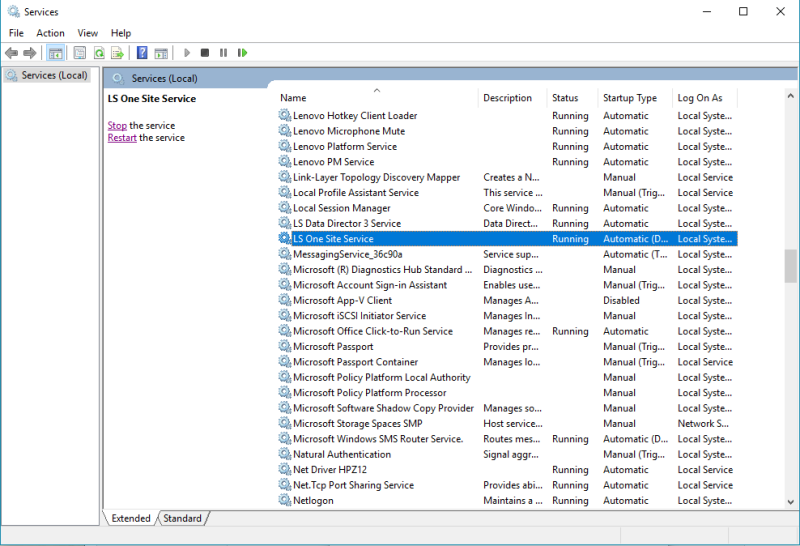
-
In the Site Manager press the Test connection button in the Site Service profile view.

Connect to the SAP Business One integration framework.
Next topic: Connection to SAP Business One HANA

