Gift card mapping
Gift card sales
In LS One POS we have the functionality to issue a gift card. In order to track gift card sales in SAP Business One we need to map each gift card to one specific gift card item.
- SAP Business One
- Open Inventory > Item Master Data
- Click Add and configure the item to use as your gift
card item. Uncheck the properties "Inventory Item" and "Purchase Item".
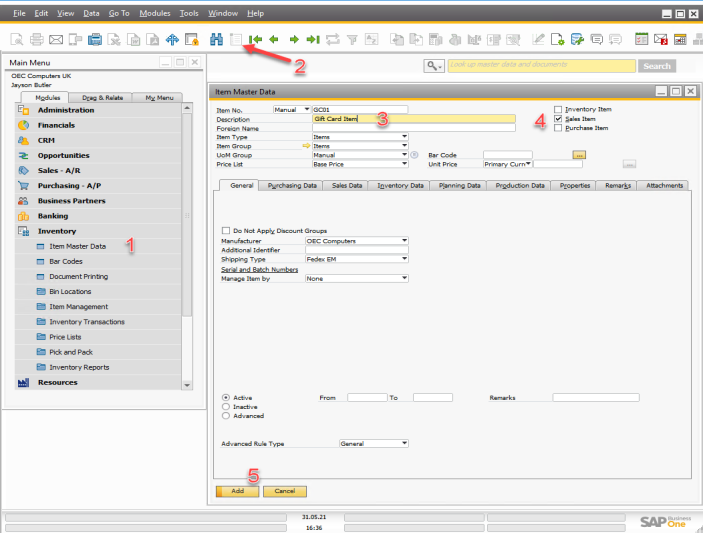
- (Optionable) Create and configure a new account for gift card sales
- Open Financials > Chart of Account
- Click Add and configure an account to use for gift card sales
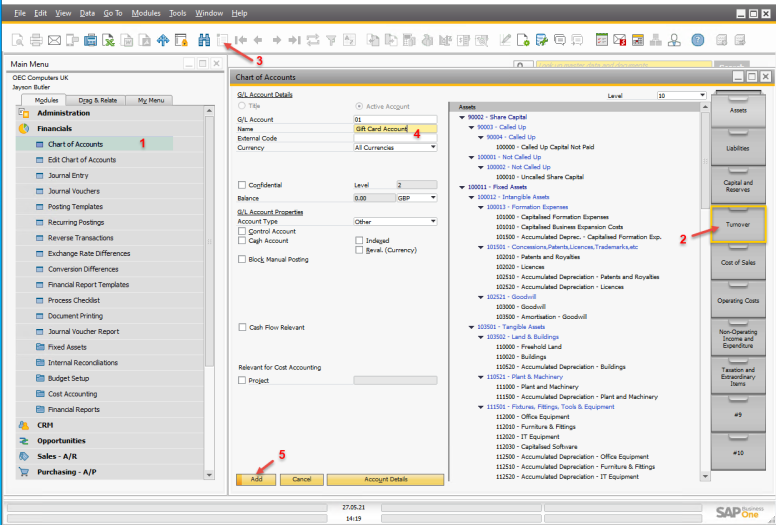
- Open Administration > Setup > Financials > G/L Account Determination > G/L Account Determination
- Go to the Sales tab and select the rules for Revenue Accounts
- Create a new rule for your gift card item and select the revenue
account you created for gift card sales
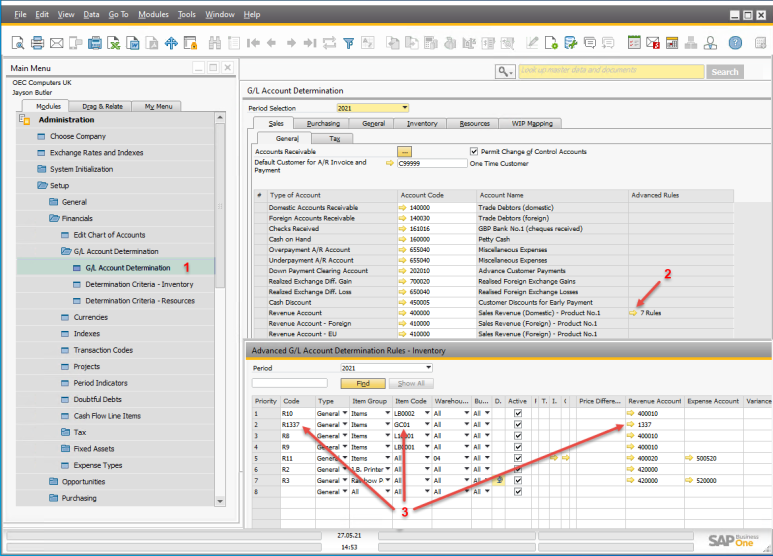
Create a new Tax Code Determination rule to avoid tax being withdrawn from the total gift card amount and placed into a different revenue account. Go into Administration > Setup > Financials > Tax > Tax Code Determination. Setup a new rule for your gift card item with Line Tax Code set to X0.
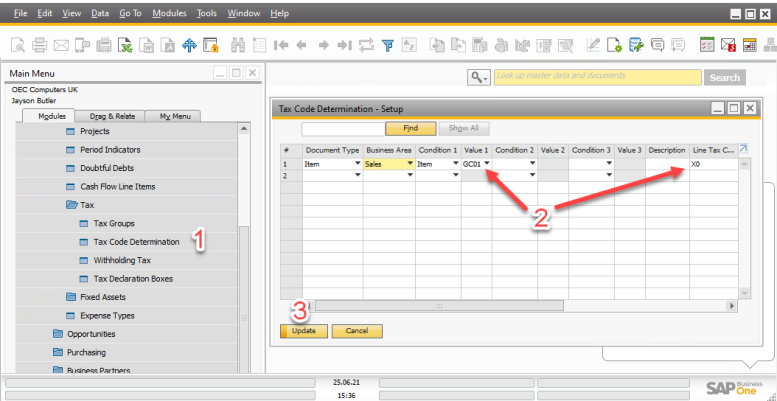 />
/>
-
Site Manager
-
Open Tools > Replication > Jobs
-
Select All from SAP Business One
-
Click Run job
-
Open SAP Business One > Data Mapping > General
-
In the Gift card item section, select the item you created in SAP Business One. The drop-down will only display items of type "Service Item", so make sure the item you want to use is neither marked as"Inventory Item" nor "Purchase Item" in SAP Business One.
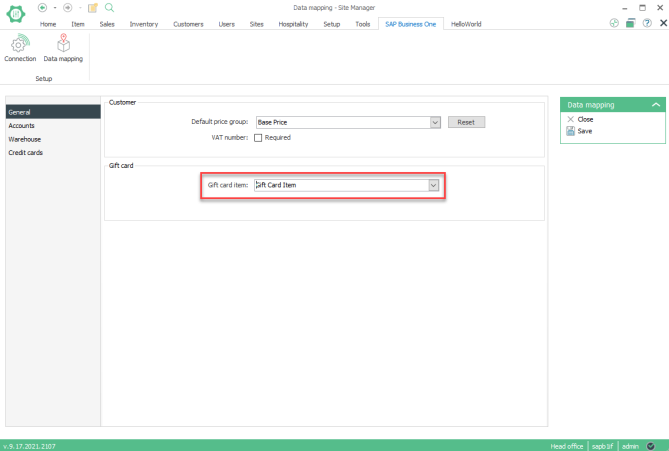
-
Click Save
Now when you issue a gift card in LS One and post the transactions to SAP Business One, the transaction will display your configured gift card item as the sold item. If you did step 1.3 you will also see that the gift card amount is withdrawn from the selected gift card sales account.
Here is an example of an invoice in SAP Business One displaying a gift card sale made in LS One
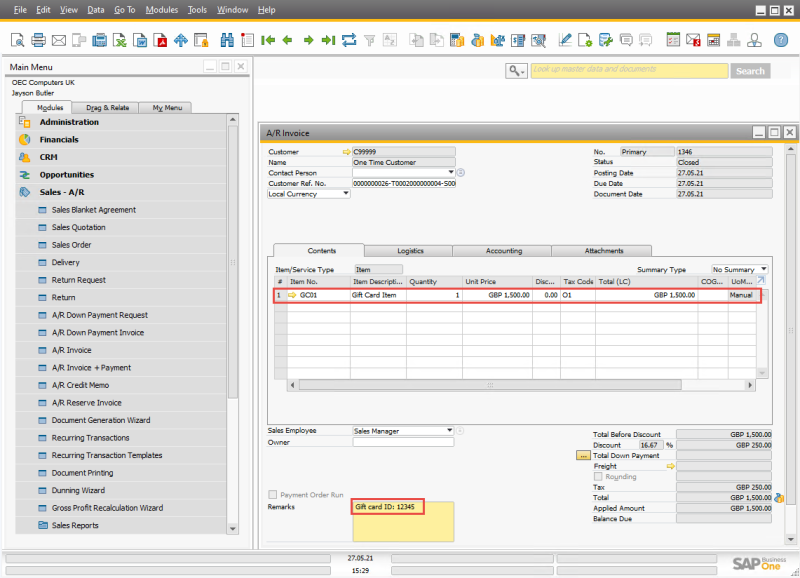
Under Remarks we can see the ID of the gift card that was sold.
-
Gift card payments
SAP B1 does not currently have any support for gift cards so we need to map our LS One gift cards to SAP B1 with credit card mapping.
- SAP Business One
- Open Administration > Setup > Banking > Credit cards
- Create a new credit card to use for gift card payments and select the account you want to use
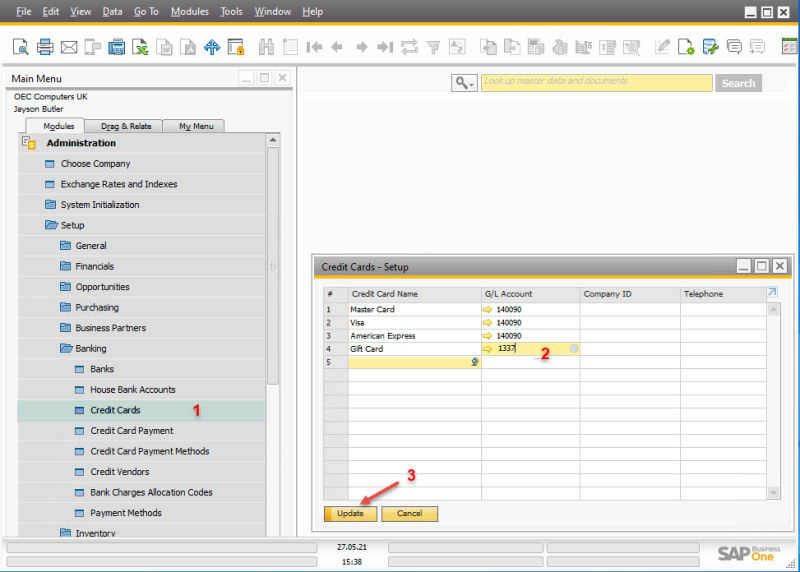
- Site Manager
Open Tools > Replication > Jobs
Select All from SAP Business One
Click Run job
- Open Sites > Sites/Terminals > Stores
- Select a store
- Open Allowed payment types on the left
- Add a new allowed payment type
- Create a new payment type for gift cards and select the action Pay gift card
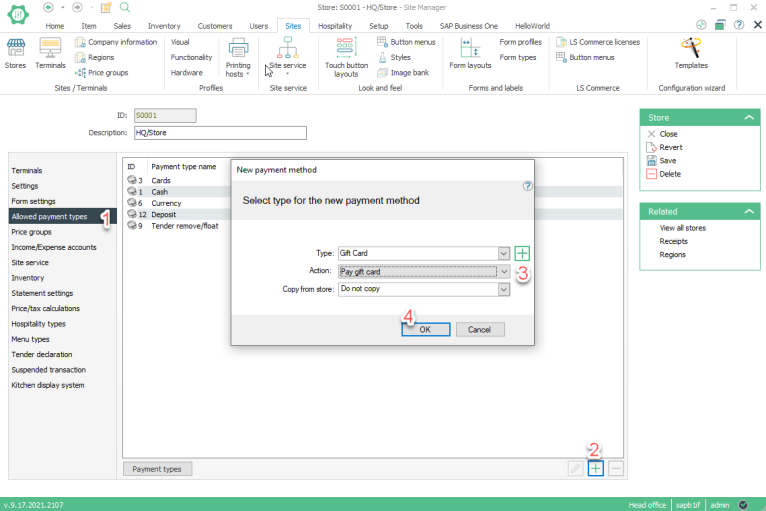
- Open SAP Business One > Setup > Data mapping
- Select Accounts
- Under Gift card payments select an account you want to use

- Select Credit cards
- For the gift card you created earlier, set the payment type to Gift card

- Press Map credit cards
Now each time you pay for an item using the Pay gift card operation in the LS One POS, the payments will be mapped to the selected account in SAP Business One.
Here is an example in SAP Business One of a payment made with a gift card in LS One
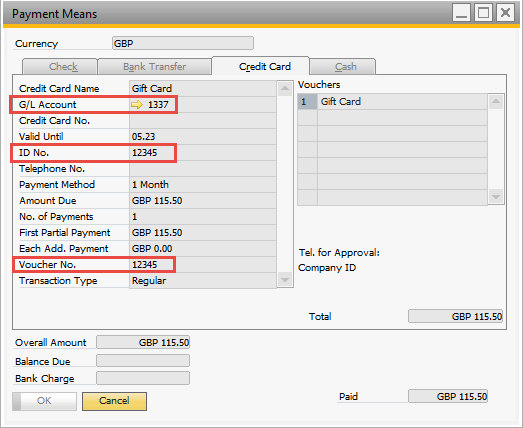
We can see the account the payment goes into and we can see the ID of the gift card used under ID No. and under Voucher No.


