Data replication on a schedule
Earlier during this guide, we replicated all the item and customer data needed from SAP Business One to LS One manually by pressing a button. We want the LS One data to be kept up to date with all changes made to the items and customers in SAP Business One. Therefore, we need the jobs be run on a schedule.
In LS One data replication jobs can be run on time triggers which means you can setup a schedule to move data to and from LS One.
To set up a trigger:
- Open Tools > Jobs
- Edit the job you want to schedule.
- In the Job view open the Triggers tab.
- Select to run the job multiple times.
-
Now you can select how often you want to run the job. You can set a schedule to run anything from running the job once a year to running it multiple times every hour. Here is an example where a job runs daily at 7 PM which is after opening hours of this particular store:
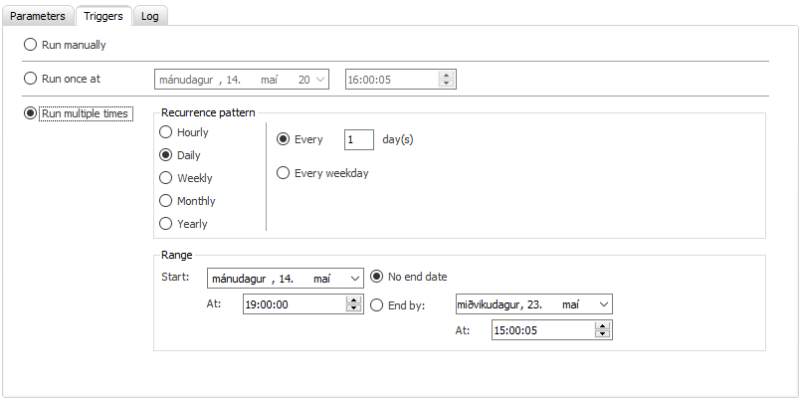

Below are a few tips for scheduling
Tips for scheduling
- Run off hours if possible.
- The item job and the customer job will replicate all items/customers to LS One. So it is advisable not to run sync all, sync item or sync customer jobs during your peak hours as they may cause some delays.
- Every time you run the jobs they create actions which are used to replicate from the LS One head office to the stores and terminals. If you run the SAP Business One jobs too often the number of replication actions might cause some delays. In standard LS One Replication data package there exists a job to delete actions older than a set number of days/months.
- Make sure not to run the SAP Business One jobs too close in time. If one run does not finish before next is scheduled they will run in parallel.
- Take your workflow into consideration before designing your schedule. For an example: do you need to process your transactions in LS One before sending them to SAP Business One?
- When replicating so much data from SAP Business One to LS One the audit log can be come very large and take up a lot of space. So you should regularly delete older audit logs. This is done in the Site Manager > Tools > Auditing – Manage logs. You select a date and delete all logs older than the given date.

More information: The Data Director jobs

