LS One Scenario Package for B1if
Import the LS One Scenario Package into the SAP Business One Integration framework. You find the LS One Scenario Package included in the LS One to SAP Business One Integration Package.zip file.
To import the scenario package, follow the steps provided in the SAP Business One Integration Framework Operations part 1, chapter 1.4.1 Importing a Scenario Package or a Scenario Step available in the SAP Business One Integration Framework web interface, under Help > Documents > 5.Operations One: Scenario Administration, Monitoring
After importing the LS One Scenario package create a new system in the System Landscape Directory:
- In the B1if select SLD > Create System
- Select System Type: W.AnySystem
- Enter the name: WSforLSOne
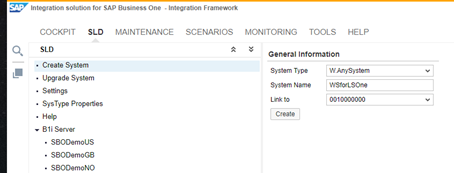
Now you need to activate the new system in the Sender systems.
-
In the B1if go to Scenarios > Setup
-
Select LSR.lsone in the Scenario Package identifier.
-
Press the Sender button
-
Select: Choose Entry: Define Sender List
-
In the list of Sender Systems check the WSforLSOne system.
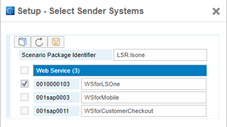
[Optional] Enable basic authentication for increased security
-
Go to Maintenance > User Administration > Runtime Usersand create a new user for SAP Business One Integration Framework
-
Go to Scenarios > Package Design and select Basic Authentication for Authentication
Activate the scenario steps
-
In the B1if go to Scenarios > Setup, with the LSR.lsone scenario package selected press the Steps button
-
Select No Generate to not regenerate the input and output xsd files for LS One scenarios
-
Select All Activate to activate all the scenarios in LS One integration package
-
Press the save button
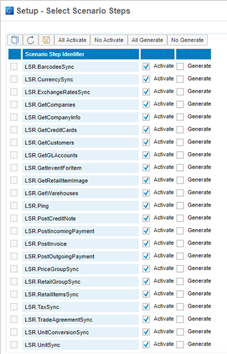
Now activate the scenario package:
-
In the B1if go to Scenarios > Setup, with the LSR.lsone scenario package selected press the Activate button

Next you need to install LS One and it's components. Next topic: LS One Install for SAP Business One



