Initiate the LS One POS
When the LS POS is started for the first time the initial configuration dialog opens.

If LS One POS initial configuration dialog does not pop up when LS POS is started you can run the POS in Maintenance mode to be able to edit the database connection.
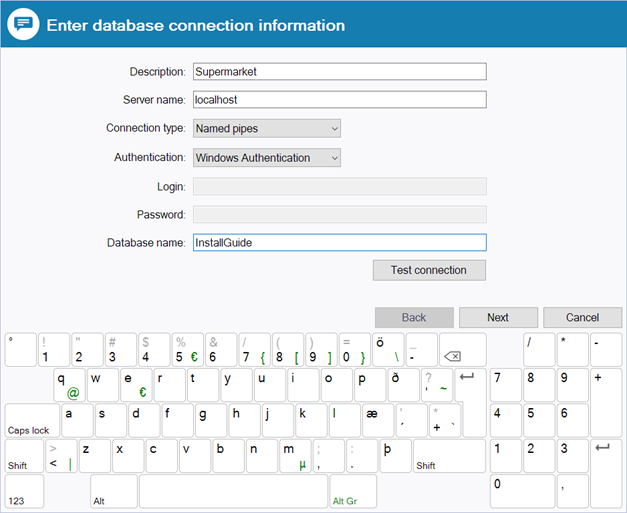
- Enter the database connection to the POS database.
- If the database exists:
- To test if the connection works press the Test connection button.
- If the connection works press Next.
- If the database does not exist yet:
- Press the Next button.
- In the next page press the Create database button. Now a database will be created with the details entered in step one.

This database will not contain any data. The next step would be to replicate data to this database from the head office. If you want to Import demo datato this database you need to connect the Site Manager to it and import the demo data from there.
- Select which terminal this is and at what store this POS is. You need to know the ID‘s of the store and the terminal.
-
Now press the Finish button.
Now the Login screen of the POS will open. 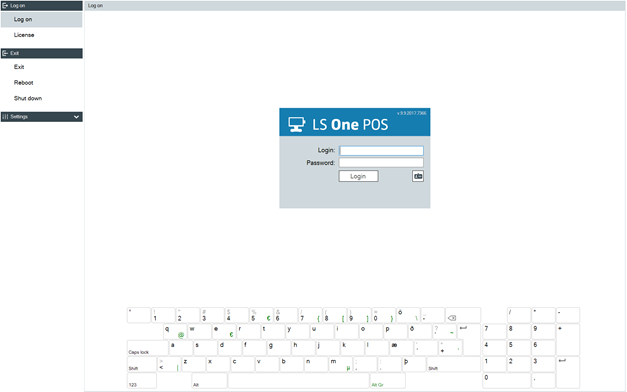
From here you can activate your LS One POS license and login to the LS One POS.

If there was no pre-existing database, an error message will appear when you log in to the POS. You have to install the Site Manager and create the necessary data there or replicate all necessary data from the head office.

